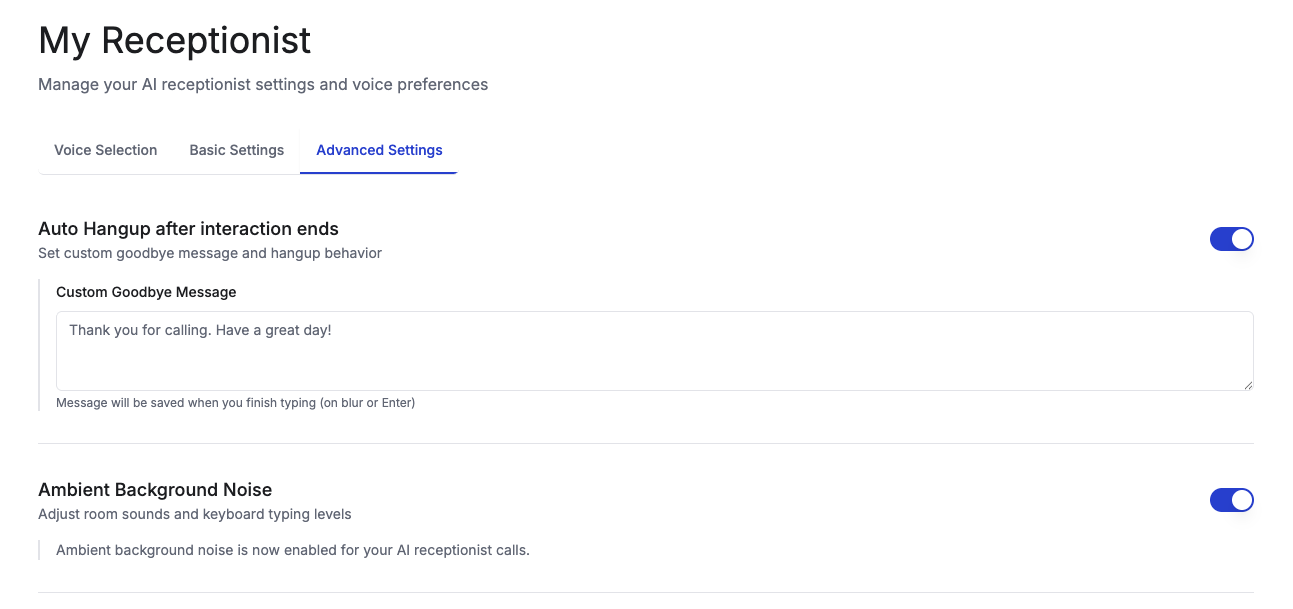Skip to main contentAmbient Background Noise
Add subtle background sounds during AI processing delays to eliminate awkward silence and give callers the impression that something is actively happening.
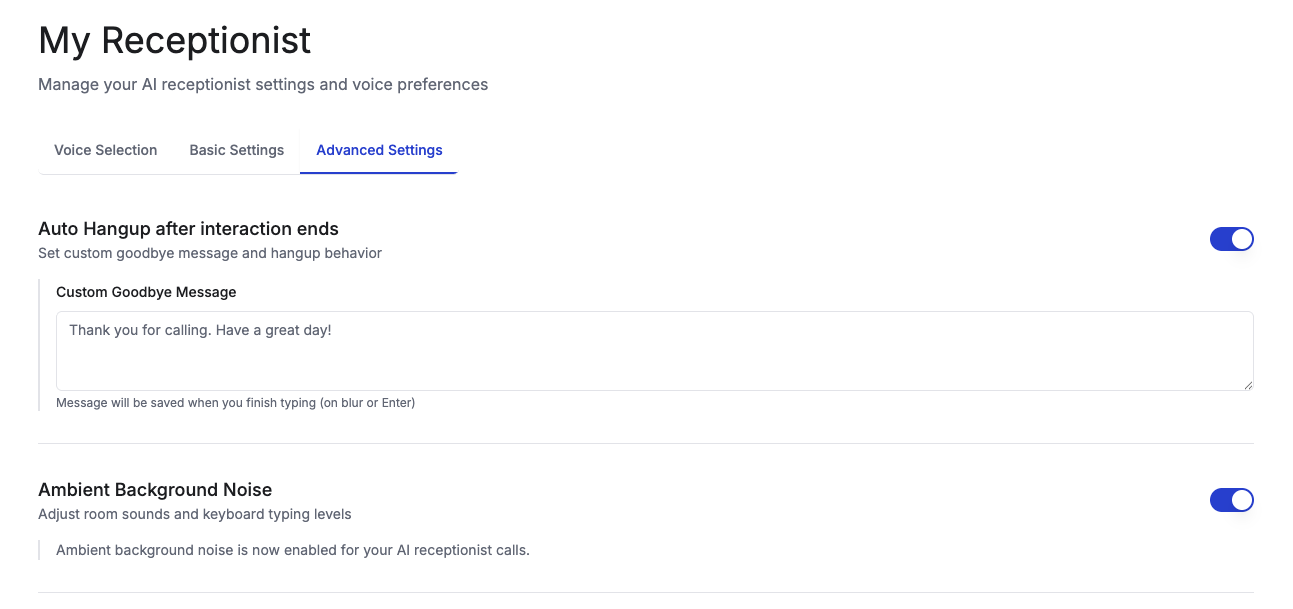
What It Does
Ambient background noise plays gentle sounds during AI processing time to:
- Fill silence gaps while the AI is thinking or processing
- Create the impression of an active, working environment
- Reduce caller anxiety during processing delays
- Make conversations feel more natural and engaging
- Prevent callers from thinking the call has dropped
Available Background Sounds:
- Soft keyboard typing sounds
- Gentle paper rustling
- Quiet office ambience
- Subtle pen clicking
- Light computer processing sounds
When to Use
Always Enable For:
- High-latency AI models (TTS/STT with 800ms+ response times)
- Complex workflows requiring processing time
- Businesses where professional “working” atmosphere is important
- Callers who may be unfamiliar with AI interactions
Consider Disabling For:
- Real-time AI models with very low latency (under 400ms)
- Situations where complete silence is preferred
- Medical or sensitive conversations where sounds might be distracting
Basic Setup
- Navigate to AI Receptionist → Advanced Settings
- Find Ambient Background Noise section
- Toggle Enable Background Sounds
- Select your preferred sound type and volume
Ambient background noise improves caller experience by making processing delays feel more natural and professional.