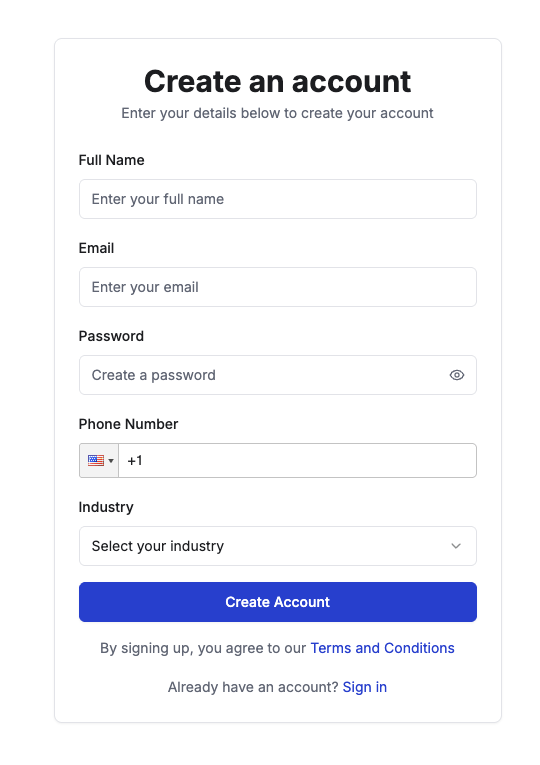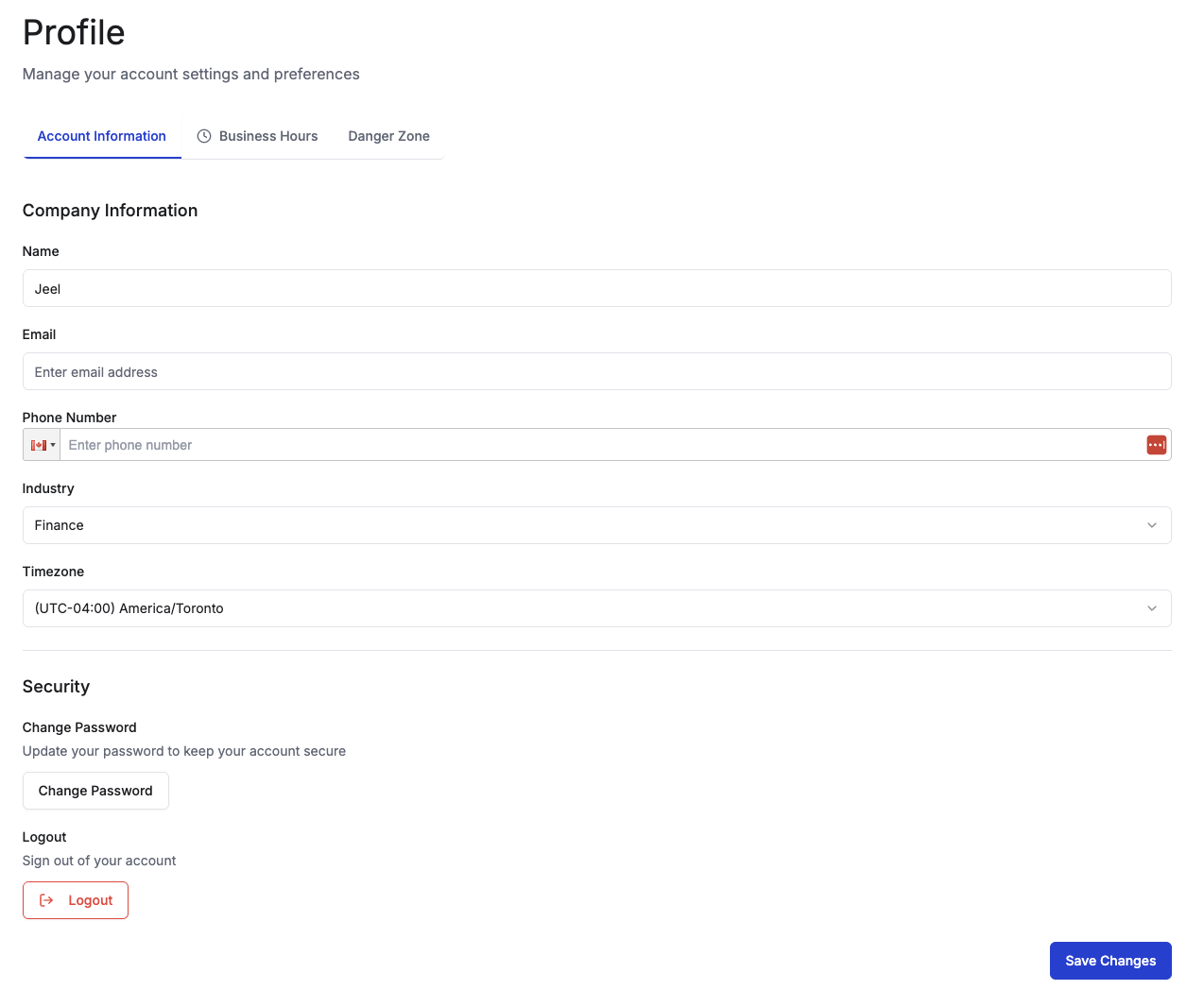Skip to main contentHow to Sign Up for Welco
This guide walks you through creating your Welco account, from visiting the signup page to accessing your dashboard for the first time. The entire process typically takes 5-10 minutes to complete.
Prerequisites
Before you begin, ensure you have:
- A valid email address that you can access immediately
- A modern web browser (Chrome, Firefox, Safari, or Edge)
- A payment method for after your free trial (credit card or PayPal)
- Basic information about your organization (if signing up for a team account)
Step-by-Step Signup Process
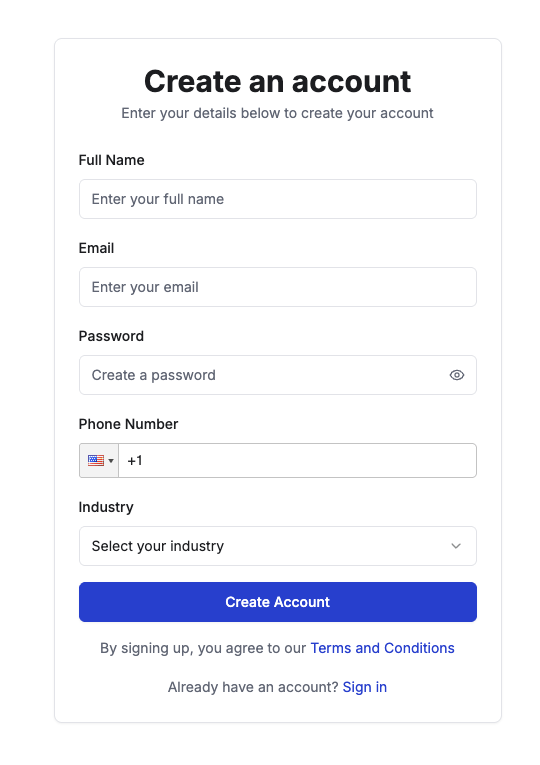
1. Visit the Welco Signup Page
- Navigate to
https://app.welco.ai/signup in your web browser
- You’ll see the main signup form with options for individual and team accounts
💡 Tip: Bookmark this page if you’re helping team members sign up later.
Complete the required fields in the signup form:
- Full Name: Enter your first and last name
- Email Address: Use a valid email you can access immediately
- Password: Create a strong password with at least 8 characters
- Must include uppercase, lowercase, numbers, and symbols
- Example:
MySecure123!
- Phone Number: Add your phone number for account security
- Industry: Select your Industry from the dropdown
- Click Create Account to proceed
⚠️ Important: Use your primary work email address to ensure you receive all account notifications and can easily recover your account if needed.
4. Complete Your Profile Setup
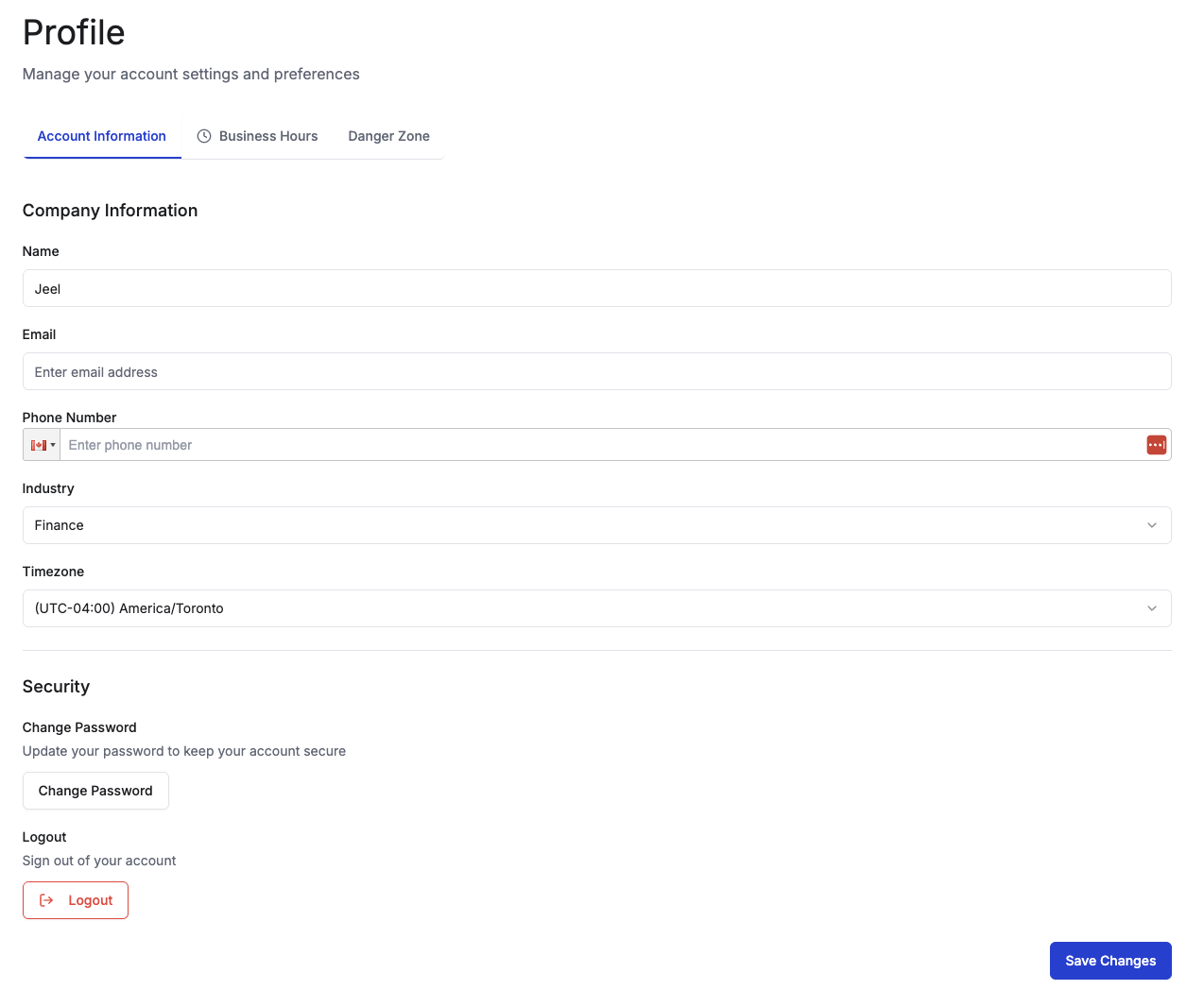 You can go to the profile completion page
You can go to the profile completion page
- Time Zone: Select your time zone from the dropdown
- This ensures timestamps and scheduling features work correctly
- Click Save Changes to continue
6. Start Your Free Trial
All new accounts include a 7-day free trial:
- Review the trial details on the confirmation screen
- Your trial includes access to all Pro features
- No payment method required during the trial period
- Click Start Free Trial to activate your account
🚨 Warning: Your free trial will automatically expire after 7 days.
7. Access Your Welco Dashboard
After completing signup:
- You’ll be automatically logged into your Welco dashboard
- Take a moment to explore the main navigation menu
- Complete the optional onboarding tour to learn key features
- Your account is now fully active and ready to use
Password Requirements
Issue: Password doesn’t meet requirements
Solution:
- Ensure at least 8 characters total
- Include at least one uppercase letter (A-Z)
- Include at least one lowercase letter (a-z)
- Include at least one number (0-9)
- Include at least one special character (!@#$%^&*)
Account Creation Errors
Issue: “Email already exists” error
Solution:
- This email is already associated with a Welco account
- Try logging in instead of creating a new account
- Use the password reset option if you’ve forgotten your credentials
- Contact support if you believe this is an error