Intake Forms Management
Intake forms in Welco AI allow you to collect structured information from callers through automated questionnaires during phone conversations. This powerful feature enables your AI receptionist to gather essential customer details, contact information, and specific requirements systematically and consistently.Prerequisites
Before setting up intake forms, ensure you have:- An active Welco AI subscription with intake forms feature enabled
- Your AI receptionist configured and working
- Admin access to your Welco AI dashboard
- Basic understanding of your customer information requirements
Accessing Intake Forms
Intake forms are managed through the Connections tab in your Welco AI dashboard. This centralizes all workflow configurations including transfer calls, text messaging, and intake forms.Navigation Steps
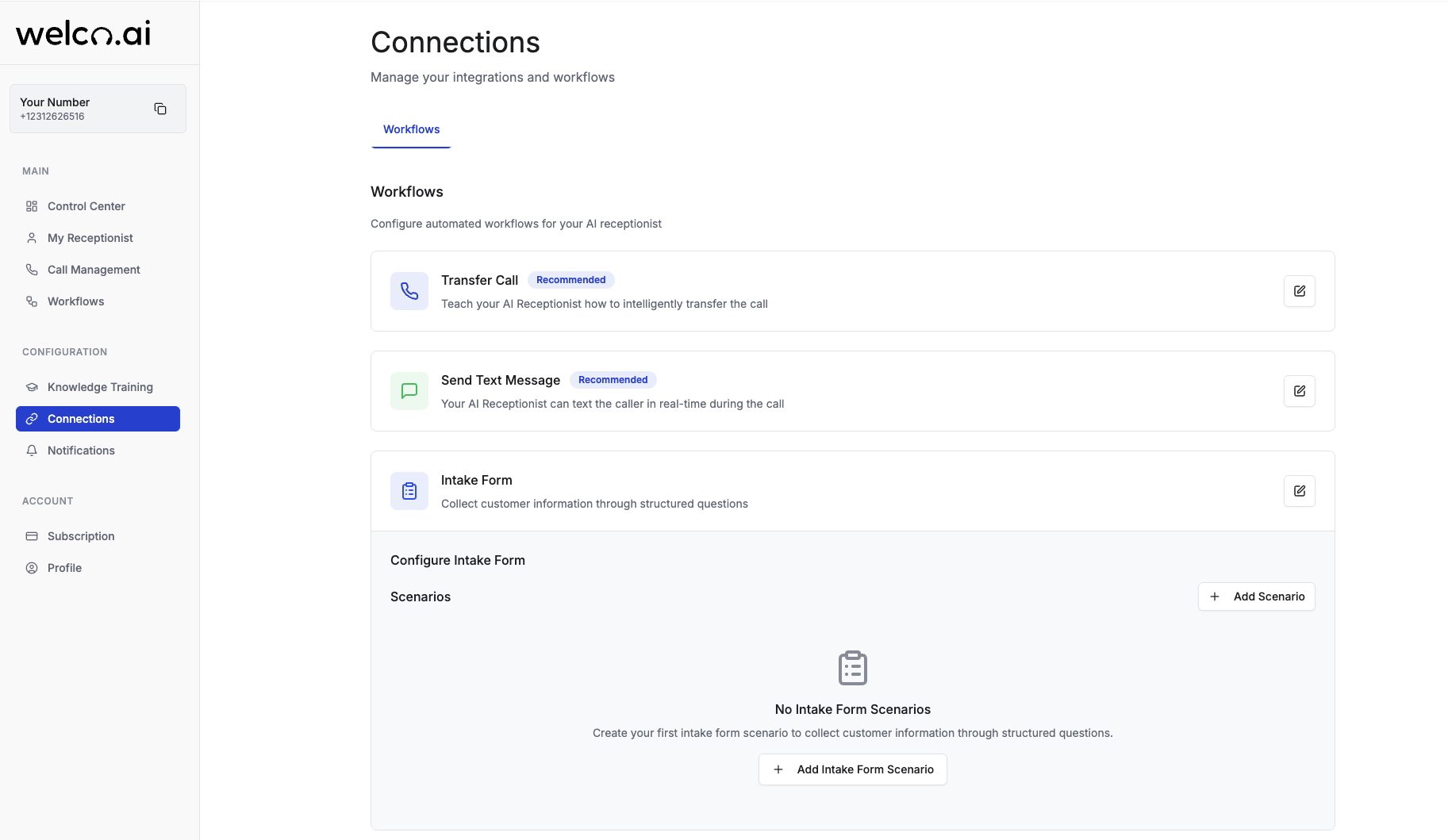
- Login to your Welco AI dashboard
- Navigate to the Connections tab in the main navigation menu
- Locate the “Intake Form” workflow card (displayed with a clipboard icon)
- Click the Setup button to begin configuration
The intake forms feature may not be visible if your subscription plan doesn’t include this functionality. Contact support to upgrade your plan if needed.
Creating and Designing Custom Forms
Intake forms in Welco AI are scenario-based, meaning you can create different forms for different situations or customer types.Creating Your First Intake Form
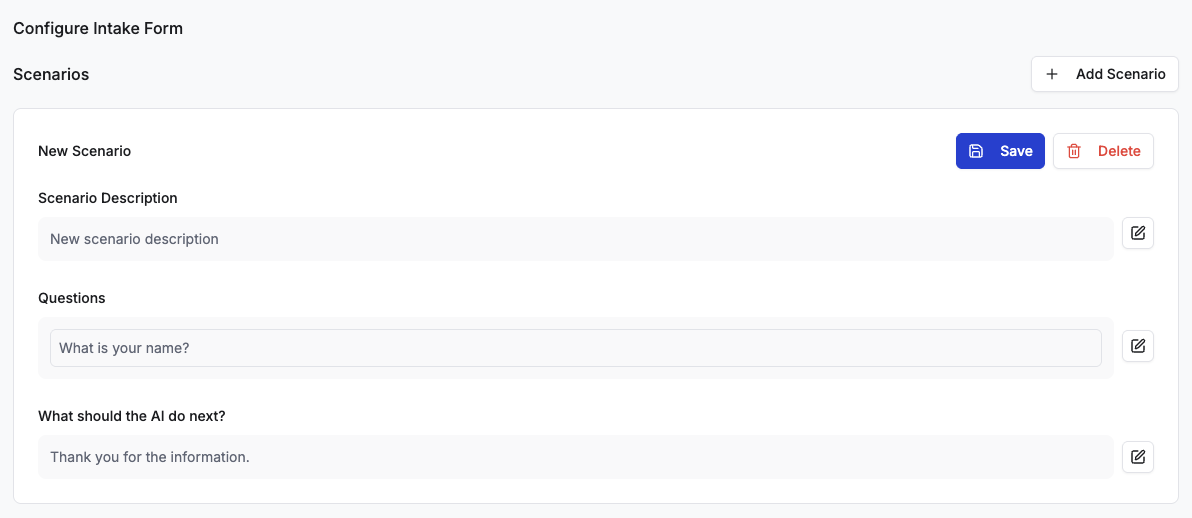
- Access the Intake Forms workflow in the Connections tab
- Click “Add Scenario” to create a new form
- Configure the form details:
- Scenario Description: Define when this form should be triggered
- Questions: Add the information you want to collect
- Next Action: Specify what the AI should do after form completion
Form Configuration Components
Scenario Description
The scenario description tells your AI receptionist when to use this particular intake form. Write clear, specific descriptions such as:- “Collect customer information for new service inquiries”
- “Gather details for appointment scheduling requests”
- “Capture contact information for quote requests”
Questions Setup
Questions are the core of your intake form. Each question you add will be asked sequentially during the call. Supported Question Types:- Text: Open-ended responses (names, descriptions, comments)
- Number: Numeric values (quantities, ages, prices)
- Email: Email address collection with validation
- Phone: Phone number collection with formatting
- Keep questions concise and specific
- Use natural language that flows well in conversation
- Order questions logically (general to specific)
- Limit to 5-8 questions to maintain caller engagement
Next Action Configuration
Define what happens after the form is completed:- Transfer to a specific team member
- Schedule a callback
- Send collected information via email
- Continue with additional conversation flow
Example Form Configuration
Form Integration with AI Conversation Flow
How Forms Work During Calls
- Trigger Activation: The AI determines when to activate an intake form based on the scenario description
- Question Sequence: Questions are asked one at a time in the order you configured
- Response Collection: The AI waits for each response before proceeding
- Validation: Field-specific validation ensures data quality
- Completion Actions: The specified next action is executed automatically
Conversation Flow Integration
Intake forms integrate seamlessly with your AI’s conversation flow:- Natural Transitions: “I’d like to collect some information to help you better…”
- Context Awareness: The AI maintains conversation context while collecting form data
- Error Handling: Automatic retry for unclear or invalid responses
- Completion Confirmation: “Thank you, I’ve collected all the information I need…”
Workflow Canvas Integration
Intake forms can also be used within the visual workflow builder:- Add Intake Form Node to your workflow canvas
- Configure Form Settings directly in the node
- Connect to Other Nodes for complex conversation flows
- Set Transitions for different completion scenarios (success/failure)
Collecting Responses During Calls
Response Collection Process
When an intake form is triggered during a call:- Form Activation: The AI seamlessly transitions into data collection mode
- Sequential Questioning: Each question is asked clearly and naturally
- Response Validation: Answers are validated according to field type
- Retry Mechanism: Invalid responses prompt for clarification
- Progress Tracking: The system tracks completion status
Viewing and Managing Form Submissions
Accessing Submission Data
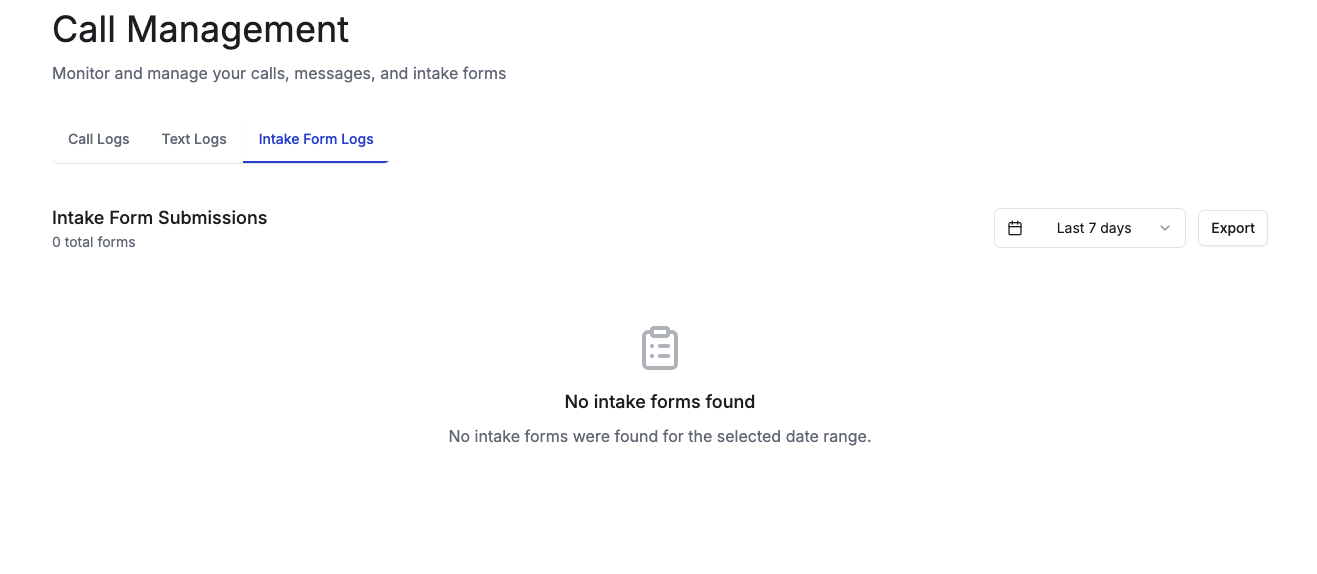
- Navigate to Call Management in your dashboard
- Select the “Intake Forms” tab
- View all submitted forms with timestamps and caller information
Submission Details
Each form submission includes:- Caller Information: Phone number, call time
- Form Scenario: Which form was used
- Complete Responses: All collected answers
- Session Details: Call duration, agent information
- Completion Status: Whether form was fully completed
Filtering and Search
Use the Call Management filters to find specific submissions:- Date Range: Filter by submission date
- Phone Number: Search for specific caller submissions
- Export Options: Download submissions as CSV files
Troubleshooting Common Issues
Form Not Triggering
Symptoms: AI doesn’t activate intake form during calls Possible Causes:- Scenario description too vague or specific
- Form not saved or activated properly
- Subscription doesn’t include intake forms feature
- Review scenario description - make it clear and broad enough
- Verify form status - ensure it’s saved and active
- Check subscription - confirm intake forms feature is enabled
- Test with keywords - use scenario-specific terms during test calls
Incomplete Form Submissions
Symptoms: Forms started but not completed Possible Causes:- Too many questions causing caller fatigue
- Unclear questions leading to confusion
- Technical interruptions during calls
- Reduce question count - limit to 5-8 essential questions
- Clarify wording - use simple, conversational language
- Test thoroughly - conduct test calls to identify issues
- Review call logs - check where submissions typically stop
Data Quality Issues
Symptoms: Incorrect or incomplete response data Possible Causes:- Wrong field types selected
- Unclear question wording
- Validation too strict or too lenient
- Verify field types - match field type to expected data
- Improve question clarity - be more specific about required format
- Review validation rules - adjust if causing issues
- Provide examples - include format examples in questions when helpful
Form Responses Not Appearing
Symptoms: Can’t find submitted form data Possible Causes:- Looking in wrong time period
- Filtering applied incorrectly
- Data sync delays
- Expand date range - check broader time periods
- Clear filters - remove all filters and search again
- Wait for sync - allow time for data processing
- Check phone number format - try different format variations
If issues persist after trying these solutions, contact Welco AI support with specific details about your form configuration and the problems you’re experiencing.
Advanced Configuration
Once comfortable with basic forms:- Explore Workflow Integration: Use intake forms within complex conversation workflows
- Set up Conditional Logic: Create forms that adapt based on previous responses
- Configure Advanced Actions: Set up automated responses to form submissions
- Analyze Performance: Use submission data to improve your customer intake process