Twilio Integration Guide
Already have a Twilio phone number? Import it directly to Welco to keep your existing number while gaining AI receptionist capabilities. This guide walks you through connecting your Twilio account and importing your phone number.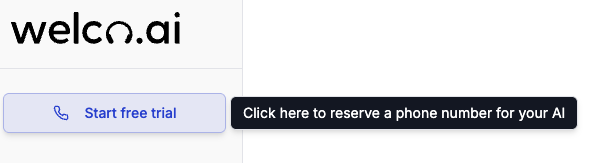
What This Does: Importing from Twilio connects your existing phone number to Welco’s AI receptionist while keeping your number with Twilio. Your number will route calls through Welco’s system automatically.
Before You Start
Requirements
- Active Twilio account with at least one phone number
- Twilio Account SID and Auth Token (we’ll show you where to find these)
- Admin access to your Welco account
What Gets Updated
When you import a Twilio number:- Webhook URLs are updated to route calls to Welco
- Original settings are backed up for easy restoration
- SMS and Voice capabilities remain fully functional
- All other Twilio settings stay unchanged
Step 1: Get Your Twilio Credentials
Find Your Account SID and Auth Token
- Log into your Twilio Console at
console.twilio.com - On the main dashboard, you’ll see your account information
- Account SID: Copy the long string starting with “AC” (like
ACxxxxxxxxxxxxxxxxxxxxxxxxxxxxxxxx) - Auth Token: Click “Show” next to the Auth Token and copy it
- Keep these secure - you’ll enter them in Welco
Security Note: Your Auth Token is sensitive. Never share it publicly or store it in unsecured locations.
Identify Your Phone Number
- In Twilio Console, go to Phone Numbers > Manage > Active numbers
- Find the number you want to import to Welco
- Note the format: It should be in international format like
+1234567890 - Verify it’s active and not already connected to other services
Step 2: Import Your Number to Welco
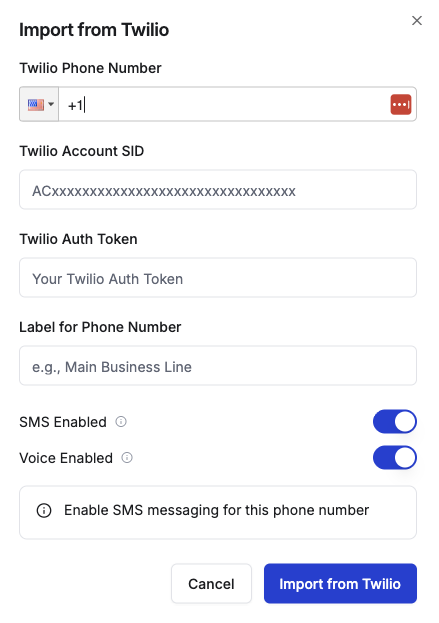
Access the Import Function
- Log into your Welco dashboard
- Navigate to Phone Numbers in the sidebar
- Click “Import from Twilio” or “Import Existing Number”
- The import dialog will appear
Fill in the Import Form
Twilio Phone Number- Enter your number in international format:
+1234567890 - Include the country code (e.g., +1 for US numbers)
- Paste your Account SID (starts with “AC”)
- Format:
ACxxxxxxxxxxxxxxxxxxxxxxxxxxxxxxxx
- Paste your Auth Token from the Twilio Console
- This is used once to configure the integration
- Enter a descriptive name like “Main Business Line”
- This helps you identify the number in your Welco dashboard
- Toggle ON if you want SMS messages routed to Welco
- Toggle OFF to keep SMS with your existing Twilio setup
- Toggle ON to route voice calls to your AI receptionist
- Toggle OFF to keep voice calls with existing Twilio routing
Typical Settings: Most users enable both SMS and Voice to get full AI receptionist capabilities for their imported number.
Complete the Import
- Review all information for accuracy
- Click “Import from Twilio”
- Wait for validation - Welco will verify your credentials and number ownership
- Confirmation message will appear when import is successful
Step 3: Verify Your Integration
Check Import Status
- In your Phone Numbers section, your imported number should appear
- Status should show “Active”
- Label and capabilities should match what you configured
Test Your Number
- Call your imported number from another phone
- Your AI receptionist should answer using your configured settings
- Test SMS (if enabled) by sending a text to the number
- Check call logs in your Welco dashboard to confirm calls are being tracked
Troubleshooting Common Issues
Import Failed - Invalid Credentials
Problem: “Invalid Twilio credentials” error Solutions:- Verify Account SID starts with “AC” and is complete
- Check Auth Token was copied correctly without extra spaces
- Ensure your Twilio account is active and in good standing
- Try generating a new Auth Token in Twilio Console
Phone Number Not Found
Problem: “Phone number not found in your Twilio account” Solutions:- Verify the number format includes country code (+1 for US)
- Check the number is active in your Twilio Console
- Ensure you own the number in the account matching your credentials
- Confirm the number isn’t already imported to another Welco account
Import Successful But Calls Not Working
Problem: Number imported but AI doesn’t answer calls Solutions:- Wait 2-3 minutes for webhook propagation
- Test from a different phone number
- Check your AI receptionist configuration is complete
- Verify business hours settings aren’t blocking calls
- Review call logs for error messages