Creating FAQ Pairs
Train your AI receptionist with frequently asked questions and answers to provide consistent, accurate responses during customer conversations. This guide shows you how to add question-answer pairs to your knowledge base.Prerequisites
- Active Welco account with knowledge training access
- List of common questions your customers ask
- Prepared answers that align with your business standards
Accessing FAQ Creation
- Log into your Welco dashboard
- Navigate to Knowledge Training
- Click Knowledge Training in the left sidebar under “Configuration”
- You’ll see the knowledge base management interface
Adding FAQ Pairs
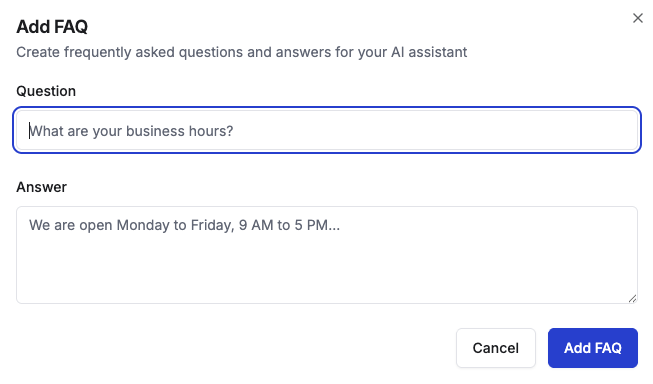
Step 1: Open the FAQ Dialog
- Click the + Add button in the top-right corner of the knowledge base section
- Select FAQs from the dropdown menu
- The “Add FAQ” dialog will open
Step 2: Enter Question and Answer
Question Field- Enter the exact question customers typically ask
- Use natural language that matches how customers speak
- Keep questions clear and specific
- Example: “What are your business hours?”
- Provide a complete, helpful answer
- Include all relevant details customers need
- Use professional but friendly language
- Example: “We are open Monday through Friday from 9 AM to 5 PM, and Saturday from 10 AM to 3 PM. We’re closed on Sundays and major holidays.”
Step 3: Save Your FAQ
- Review both the question and answer for accuracy
- Click Add FAQ to save the pair
- The dialog will close and your FAQ will appear in the knowledge base
Best Practices for FAQ Pairs
Writing Effective Questions
Use Customer Language: Write questions as customers would ask them, not in technical terms Be Specific: Avoid overly broad questions that could have multiple interpretations Cover Variations: Create separate FAQs for slightly different versions of the same question Stay Focused: Each question should address one specific topicWriting Helpful Answers
Complete Information: Include all details needed to fully answer the question Clear Structure: Use simple sentences and logical organization Actionable Details: Provide specific steps, times, prices, or contact information when relevant Professional Tone: Maintain your brand voice while being helpful and informativeContent Examples
Business Hours FAQ- Question: “When are you open?”
- Answer: “Our office is open Monday through Friday from 8 AM to 6 PM, and Saturday from 9 AM to 2 PM. We’re closed Sundays and major holidays. For after-hours emergencies, please call our emergency line at (555) 123-4567.”
- Question: “How much does a consultation cost?”
- Answer: “Initial consultations are 125 per hour. We accept cash, check, and all major credit cards.”
Knowledge Base Integration
Immediate Availability: Once saved, FAQ pairs are instantly available to your AI receptionist Smart Matching: The AI matches customer questions to your FAQ pairs even if wording differs slightly Context Awareness: FAQs are used alongside other knowledge sources for comprehensive responses Conversation Flow: The AI naturally incorporates FAQ answers into ongoing conversationsManaging FAQ Pairs
View All FAQs: Switch to the “FAQ” tab to see only question-answer pairs, or view them in “All Sources”Edit FAQs: Click the options menu (⋮) next to any FAQ and select “Edit” to modify the question or answer
Toggle Active/Inactive: Use the switch to temporarily disable FAQ pairs without deleting them
Delete FAQs: Use the options menu to permanently remove outdated FAQ pairs
Next Steps
After creating FAQ pairs:- Test your AI receptionist with common customer questions
- Add additional FAQ pairs as you identify new common questions
- Include other content types like documents or websites to build comprehensive knowledge
- Review and update FAQ answers regularly to maintain accuracy