Web Content Integration
Import website content directly into your AI assistant’s knowledge base to enhance its understanding of your business information.Prerequisites
- Active Welco AI account with Knowledge Training access
- Website URLs that are publicly accessible
- Valid website content (pages with text content)
Accessing the Website URL Feature
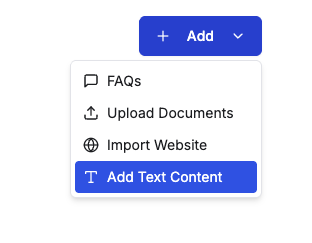
- Navigate to Knowledge Training in your dashboard sidebar
- Click the Add Knowledge button in the top-right corner
- Select Import Website from the dropdown menu
Adding Website URLs to Knowledge Base
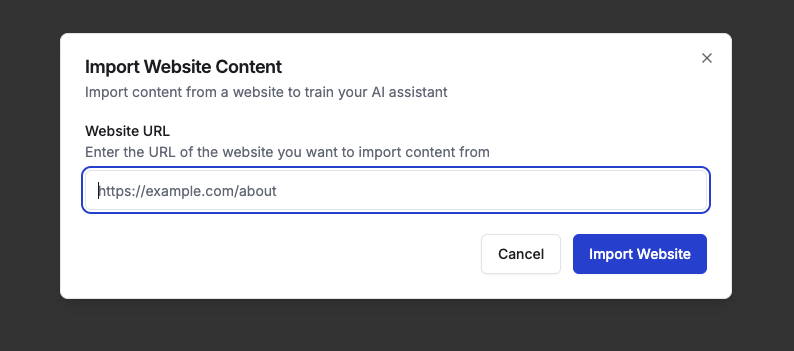
Step 1: Open Website Import Dialog
- In the Knowledge Training section, click Add Knowledge
- Choose Import Website from the options
- The “Import Website Content” dialog will open
Step 2: Enter Website Information
- In the Website URL field, enter the complete URL you want to import
- Use the format:
https://example.com/page-name - Ensure the URL is publicly accessible and contains text content
Step 3: Import the Website
- Review your entered URL for accuracy
- Click Import Website to begin the process
- The system will show “Importing…” while processing the content
- Wait for the success confirmation message
URL Format Requirements
Your website URLs must meet these criteria:- Complete URLs: Include
https://orhttp://prefix - Public Access: URLs must be accessible without login or authentication
- Valid Format: Follow standard URL structure (e.g.,
https://example.com/about) - Content-Rich Pages: Pages should contain meaningful text content for training
Supported URL Examples
https://yourcompany.com/abouthttps://yourcompany.com/services/consultinghttps://yourcompany.com/contacthttps://blog.yourcompany.com/latest-post
How Web Content is Processed
When you import a website URL:- Content Extraction: The system crawls the specified webpage and extracts text content
- Processing: The content is analyzed and formatted for AI training
- Integration: The processed content becomes part of your knowledge base
- Training: Your AI assistant learns from the imported website information
Managing Website Content
Viewing Imported Websites
- In Knowledge Training, use the category filter tabs
- Select Website to view only website-sourced content
- Each entry shows the original URL and import date
Editing Website URLs
- Find the website entry in your knowledge base
- Click the three dots menu next to the entry
- Select Edit to modify the URL
- Update the URL and click Save Changes
Activating/Deactivating Content
Toggle the switch next to any website entry to:- Enable: Include content in AI assistant training
- Disable: Temporarily remove from training without deleting
Removing Website Content
- Click the three dots menu on the website entry
- Select Delete from the options
- Confirm the deletion when prompted