Business Hours Setup
Configure when your Welco AI receptionist routes calls to human agents versus handling them with AI. Set up custom schedules, define after-hours behavior, and ensure seamless call routing based on your business operating hours.Prerequisites
Before configuring business hours, ensure you have:- A Welco account with an active AI receptionist
- A phone number configured for human agent routing
- Your business timezone configured in your profile settings
- Agent and tenant IDs properly set up in your account
Understanding Call Routing Logic
Welco uses a smart routing system that determines whether incoming calls should go to your human agents or the AI receptionist based on your configured business hours: During Business Hours:- Calls are routed to your human agent’s phone number
- If the human agent doesn’t answer within the timeout period, the call automatically transfers to the AI receptionist
- The system respects your configured business days and hours
- All calls are handled directly by the AI receptionist
- No attempt is made to reach human agents
- Callers receive immediate AI assistance
Accessing Business Hours Configuration
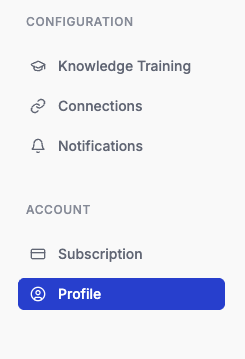
- Log into your Welco dashboard
- Navigate to Profile or Settings
- Click on Off-Hours AI Receptionist or Business Hours section
- You’ll see the current status and configuration options
Setting Up Basic Configuration
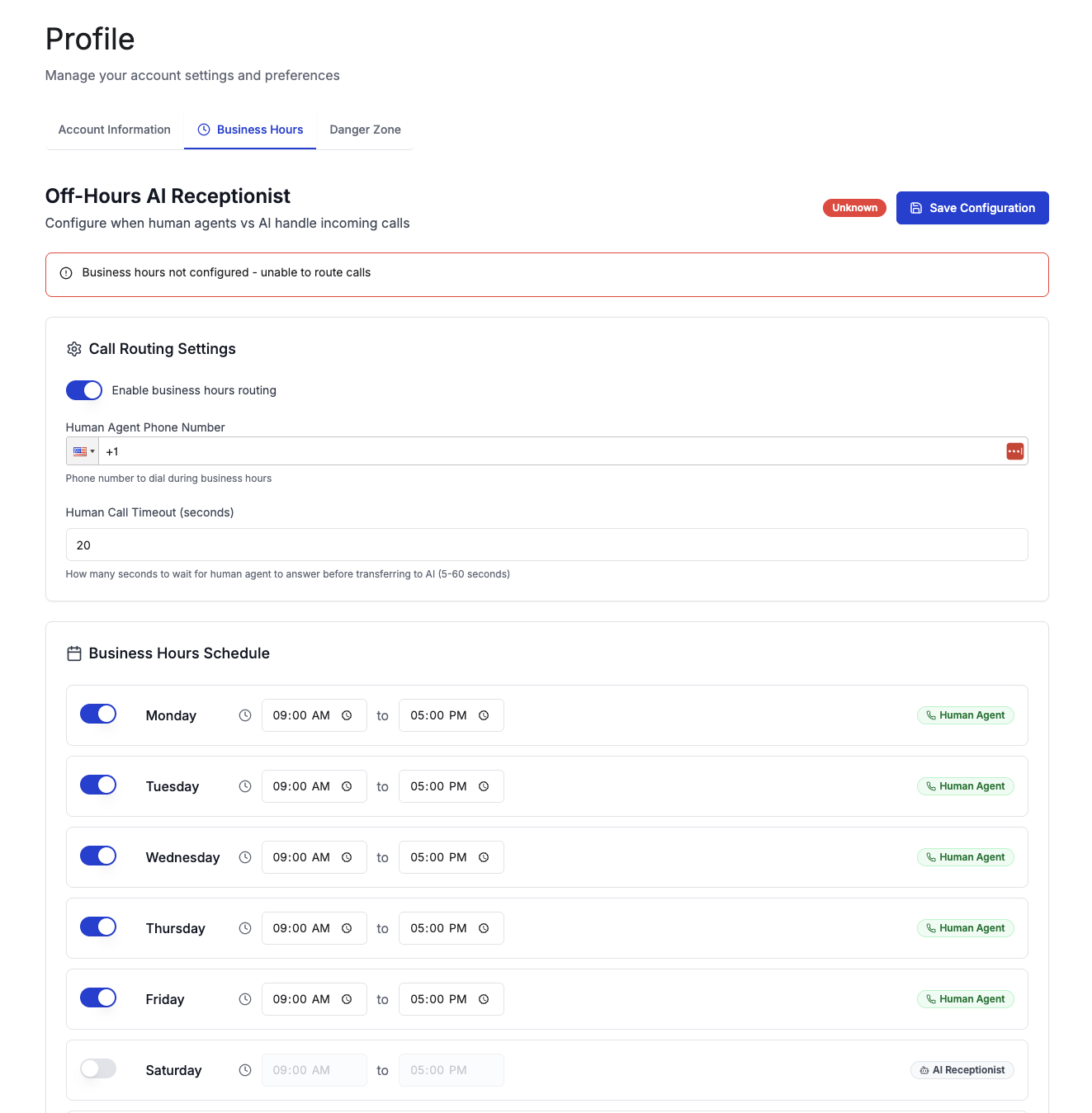
Step 1: Enable Business Hours Routing
- Toggle Business Hours Routing: Enable the “Enable business hours routing” switch
- When enabled: Calls route based on your schedule
- When disabled: All calls go directly to the AI receptionist
💡 Tip: Start with business hours routing disabled to test your AI receptionist behavior before adding human agent routing.
Step 2: Configure Human Agent Phone Number
- Enter Phone Number: Input your human agent’s phone number using the international phone selector
- The system supports international numbers with proper country code formatting
- Use the dropdown to select your country and enter the local number
- Example: For US number (555) 123-4567, select “United States” and enter the number
- Verify Format: The system automatically formats your number in E.164 format (e.g., +15551234567)
Step 3: Set Call Timeout Duration
- Configure Timeout: Set how long the system waits for your human agent to answer
- Range: 5-60 seconds
- Default: 20 seconds
- Recommended: 15-25 seconds for optimal user experience
- Understand Timeout Behavior:
- If the human agent answers within the timeout: Call proceeds normally
- If no answer within timeout: Call automatically transfers to AI receptionist
- The caller experiences a seamless transition without disruption
Configuring Business Hours Schedule
Daily Schedule Configuration
For each day of the week, you can:- Enable/Disable: Toggle whether the day is a business day
- Set Hours: Configure start and end times using 24-hour format
- Start Time: When human agents begin taking calls
- End Time: When human agents stop taking calls
- Monday-Friday: 9:00 AM - 5:00 PM (enabled)
- Saturday-Sunday: Disabled (AI handles all calls)
Weekly Schedule Examples
Standard Business Hours:Time Zone Considerations
- Business hours are calculated based on your profile timezone setting
- The system uses moment-timezone library for accurate time calculations
- Current time display shows your local timezone
- Supported timezones include major regions worldwide